Anoop Verma?
 NOW that the price of digital cameras of 8 to 10 megapixels has come down significantly, and there is a flood of smartphones equipped with high-resolution cameras, digital images of more than 1 MB size have become fairly common. While such images offer lot more clarity, they are much harder to share through email or the social networks. It can take a number of minutes to attach a bunch of pictures, if all of them happen to be tipping the scales at more than 1 MB. It is better to resize the pictures before trying to share them online.
NOW that the price of digital cameras of 8 to 10 megapixels has come down significantly, and there is a flood of smartphones equipped with high-resolution cameras, digital images of more than 1 MB size have become fairly common. While such images offer lot more clarity, they are much harder to share through email or the social networks. It can take a number of minutes to attach a bunch of pictures, if all of them happen to be tipping the scales at more than 1 MB. It is better to resize the pictures before trying to share them online.
All versions of Windows offer easy ways for resizing pictures. In case you are using the Windows 7 OS, you can use the Paint software to resize your pictures. Here is a list of steps you need to take for resizing your pictures by using Paint:
p Go to the Start menu and Open Paint by clicking All Programs, clicking Accessories, and then clicking Paint.
p Click the Paint button, click Open, click the picture you want to resize, and then click Open.
p On the Home tab, in the Image group, click Resize.
p In the Resize and Skew dialog box, select the Maintain aspect ratio check box so that the resized picture will have the same aspect ratio as the original picture.
p If the Maintain aspect ratio check box is selected, you only need to enter the horizontal value (width) or vertical value (height). The other box in the Resize area is updated automatically.
p Do one of the following in the Resize area, and then click OK:
p To resize your picture by a certain percentage, click Percentage, and then enter a percentage to reduce the width by in the Horizontal box or a percentage to reduce the height by in the Vertical box.
p To resize the picture so it’s a specific size, click Pixels, and then enter a new width in the Horizontal box or new height in the Vertical box.
p Click the Paint button, point to Save as, and then click the picture file type for the resized image.
p Type a new file name in the File name box, and then click Save.
The picture has now been resized to fit your requirements. You can also use the program called Windows Image Viewer to resize and email your picture.
p Just right click the image and go to Open With and then to Windows Image Viewer.
p The image will open on the screen. In the Menu bar at the top you will find e-mail icon. Click on it.
p A box will open on the screen. It will show the total picture size and the total estimated size.
p The Total Picture Size has a list of options – Original Size, Larger, Medium, Small, Smaller.
p Pick up the size that is most suitable for your needs. After that click on the Attach button. The picture will get attached in the size of your choice.
There are many other ways that you can use for resizing your images. Programs like Picassa, which is available for free, offer a range of features. Along with resizing your pictures, you an also improve their quality by adding special effects, etc. In case you are using Windows 8, you can download some apps through which you can resize pictures by right clicking them. The different programs and apps also allow you the benefit of resizing multiple pictures at one go.
?

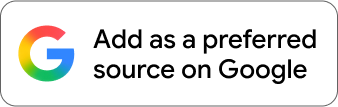











Comments