Anoop Verma
After using Windows powered systems for more than a decade, all of us have an opinion about how to keep the OS running in a smooth and efficient manner. But as the OS is constantly evolving, new productivity ideas keep emerging. So here is a look at some essential Windows tips:
Print screen
There are two types of screen captures. The first is the capture of the entire screen, which can be done by pressing the PRTSC key. The second is the capture of only the active screen, for that you have to press ALT+PRTSC. The captured image can then be pasted in email messages, in Word document and in many other places. If you want to save the captured image, you can paste on Microsoft Paint and save the image to your computer.
Changing the password of your Windows account
You can learn about changing and managing passwords by clicking on the Start Menu and typing – “Change Password,” in the search box. Changing of passwords can be done by pressing ALT+Ctrl+Delete. A new menu will open from which you can select the “Change Password” option.
Installing new fonts
A large number of English language fonts come pre-installed in the computer. But if you want to work in Hindi, or in any other language, you have to install the font. The process is quite easy. Just download the font to your computer, right click on the file and select “Install” from the context menu. In case you want to install multiple fonts, you have to select all the files and select “install” after right click.
Hidden files
There could be more files and folders than what you can see. Due to different reasons Windows keeps certain files in a hidden state. You can show the hidden files by going to Start Menu, from there to Control Panel, and then to Appearance and Personalisation. Here you have to pick up the option “Show Hidden Files and Folders.” Click ok.
Improving speed
At times, the Windows system slows down because too many programmes and apps have set themselves to launch every time you start your computer. If too many programmes are getting booted at the startup stage, then your computer is bound to slow down. To control the list of startup programmes, you have to go to Start and type ‘msconfig’ into the Search Box. In the new Window that opens select General and then go to the ‘Selective Startup’ section. Here you will have options to toggle and on or off startup programmes.
Toggle between apps
Pressing ALT + Tab can serve as a useful tool to switch between different open programs without having to touch your mouse. If you tend to work with large number of open programmes, this can be a wonderful productivity tool.
Move open Window to left or right
Moving the Open Window to the right or left direction can take lot of time if you are using on the Mouse. But some keyboard shortcuts can help you do it in a matter of moments. For moving the Active Window to the left, you have to press Win + Left Arrow. To move to the right side of the screen, you press Wind + Right Arrow. Win+Up Arrow and Win+Down Arrow maximise and restore/minimise. Win+M will serve the purpose of minimising everything.
Pinning popular programmes to the Taskbar
You can gain quick access to popular programmes by pinning them to the Taskbar. In order to do the needful, you have to right click on it and from the list of options that appear on the screen, you have to choose “Pin to taskbar” option.
Getting your system secure
Windows systems are generally considered to be quite poor when it comes to security. But with the launch of Microsoft Security Essentials there has been a vast improvement. This ‘anti-malware app’ is entirely free for Windows users, from initial install through every malware definition update. It offers good amount of protection and as it integrates easily with your Windows system and comes at a zero cost, it is a useful tool to have in your computer.


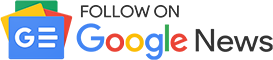











Comments