There are pros and cons of having a file in PDF format. Your data is more secure in PDF format and that is the good thing, but it also means that you can’t edit or make changes in the data. If you have to do some editing work on the PDF document, you have no alternative except to convert the file into Word or Excel formats. Copying a lengthy PDF file into Word or Excel can be a cumbersome process. A better way of converting PDF files is Zamzar.
The system at Zamzar is quite simple. Just point your browser to http://www.zamzar.com. At the bottom of the website you will find four sections, titled “Step 1, Step 2, Step 3 and Step 4”. Conversion of files of up to 100 MB is free, but if you want to use the application for heftier files then you have to pay. The paid option costs between $7 and $ 49, and it will allow you extra conversion size of up to 1GB. However, for most of us, the free option of 100 MB will suffice.
Converting to Word
In Step 1, you browse for the PDF file on your computer and load it on the website. In Step 2, you have dropdown list of many items from which you have to select the type of file that you want to create. In addition to Word (.doc) and Excel (.xls), you can also use Zamzar to create files in JPG, BNP, PNG, HTML, or any other format. In Step 3 you have to enter your email address, where you want to receive the converted Word file. In step four, you log into your email account, where you will find an email containing a link to the new Word file. The quality of the conversion is quite good and in most cases you manage to get Word documents that are remarkably similar to the original PDF file.
Converting to Excel
The process of converting a PDF file into Excel format is slightly more complicated. Zamzar will not save the file directly into the XLS format, so you have to first save it as a text file in your computer. After that you can open a blank Excel file and click on Open in the File Menu. In the box that opens, go to the section that says, “Files of Type”, here you have to choose All Files. Now the text file that you saved using Zamzar will start showing in the menu. Double click on the text file. A Text Import Wizard will appear on the screen. Go through the three steps and the text file will get converted into an Excel file, which you can save. The process for creating Excel files is not that perfect, as the data in various columns may not be properly aligned, so you may have to make corrections manually.
Converting Video
You can also use Zamzar for converting video files. For instance, it can be used for making a video clip from YouTube viewable on your iPhone, then Zamzar can prove to be quite efficient in doing the needful. The process involved is somewhat similiar as that used in converting PDF files into Word or JPG. You have to begin by clicking on the link that says “Select files or URL to convert,” in the step 1 box. In the new text box that appears, you have to post the link of the YouTube or any other website. In the next step you can select the kind of conversion you wish to make and then you have to enter the email address where you want to receive the converted file. After that you can directly download the new file in your iPhone by using the device to access the Internet, or you can go via your computer.


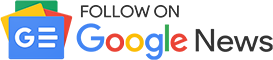
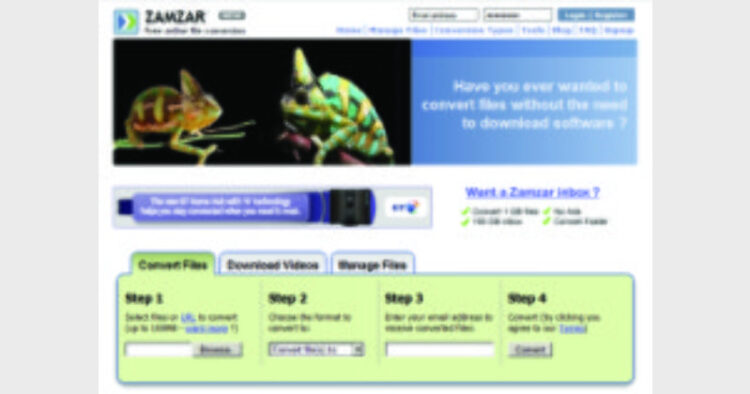










Comments