Anoop Verma
 Skype has been offering video chat facility for years, but the system out there facilitates only one-to-one conversations. You can also video chat on Facebook, but here too only one-to-one conversations can take place. Google Hangout is a much more convenient option, as it allows live face-to-face video calls with up to ten people at once, and the quality of the video and audio is also quite good.
Skype has been offering video chat facility for years, but the system out there facilitates only one-to-one conversations. You can also video chat on Facebook, but here too only one-to-one conversations can take place. Google Hangout is a much more convenient option, as it allows live face-to-face video calls with up to ten people at once, and the quality of the video and audio is also quite good.
Your privacy is safeguarded, as the video chats on Google Hangout are not recorded on YouTube, and are only visible to the people who have been invited to the conversation. However, if you opt for the Hangouts On Air option, the conversations get recorded and become available on the YouTube channel linked to your Gmail account. It is akin to having a live broadcast, as the video interaction becomes available in real time, on YouTube and your website.
In order to use Hangout, you have to be a member of Google+. Once you go to your Google+ page, you will find the green Hangout button in the right sidebar. The Hangouts On Air are the yellow icon in the left sidebar on the G+ page (the left side bar is shown when you hover over the home icon in the upper left corner).
For most users, who want to hold a video conversation with family or friends, the green colour Hangout button will suffice. Click on it. Immediately a window will pop up asking you to check your video camera and microphone. You can click “Add more people” to select specific circles to hang out with. Google+ automatically inserts everyone you have placed into a circle in the field, but you can click on the “x” next to “Your circles” to avoid inviting everyone to hang out.
After you have clicked “Add more people” a drop down menu will pop up. By using this menu you can select the circles from which you wish to add new users. You can click on the green “Hang out” button for confirming your invitations. A window will pop up with everyone else in the room, and you all can begin to use the available features in the bottom toolbar.
In case you want to invite people who are not in your circles, you can do so by pressing the “Invite” button, which is at the extreme left of the toolbar. After that you can press the “Add” link to select specific people. To instant message everyone in the hangout, press the “Chat” button, which is second from the left in the toolbar. To send your message, all you have to do is type a message in the box and press the Enter key.
If you have not already downloaded the Plug-In, then you need to do so for conducting face-to-face video chats on Hangout. You can download the Plug-In from this link – https://www.google.com/tools/dlpage/hangoutplugin. Google Hangout provides lot of options for changing your camera, microphone or sound settings. Click on the settings icon, and a pop-up window will appear and you can adjust your options as per your necessity.
Once the settings are in order, click “Start Hangout.” The video chats are of surprisingly good quality, if the Internet speed is good, you will have good video and audio.

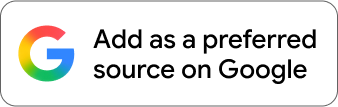






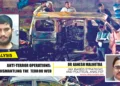




Comments