Anoop Verma
GIF images, the short animated images that we often come across on the Internet, can be pretty funny. If you have been enchanted by GIF images and have always wanted to create one, here is your chance to do so. With GiftedMotion, you can create a vibrant GIF image in no time and upload it on social networking sites, blogs and forums.
Basically, GiftedMotion is a free programme that can be downloaded by pointing your browser at this link: http://www.onyxbits.de/giftedmotion. The download link for GiftedMotion is located at the bottom of the page. You can either download the programme, or start GiftedMotion directly from the website whenever you need to create a new GIF file.
The main advantages of GiftedMotion include the following:
* The programme is platform independent; it runs on Windows, Mac and Linux.
* There is multi language support.
* As the programme is under GPL, there are zero licensing costs.
* It is very easy to use.
* No installation required. Just put the jar file on your Desktop and start it. GiftedMotion will not bury itself into your operation system. Since GiftedMotion is small in size, you can even bookmark this page and come back and start it from here, whenever needed.
* Supports the following input formats: PNG, JPG / JPEG, BMP and GIF.
* Easy to adjust position of images within frames and size of the resulting image.
* The programme comes with a versatile preview function.
* There is ability to edit existing images.
How does it work?
When you open the file, you will be presented with a blank screen, where you can click on the ‘Load Files’ button. Through this button you can choose the images that you wish to animate. The programme supports all the popular image formats like—PNG, JPG, BMP, and GIF. You are allowed to select multiple images at once. The images get loaded into the main programme window.
The main programme window also serves as a preview screen for you to see all the images in the animated GIF in the left hand page. At the bottom of the window there is a row of buttons for editing. A pair of green arrows, for up and down, allow you to change the sequence of the images in the animated GIF. The third icon will make a copy of a frame and the last button will remove a frame.
In order to start editing the frame setting, you have to select an image in the sequence editor. The frame settings can be edited by using the text boxes for Time(ms), Dispose, X Offset and Y Offset. The Time is in milliseconds and can be set to a different value for each image in the sequence. You can specify the way you want the next frame to be painted in the animation. Press on the play button at the top, in order to preview the animation.
If you need to move an image around slightly to make the animation appear more smooth and seamless, you have to use the X and Y Offset. The entire animation can be resized by dragging the corners of the preview window. If you find everything in order, you can click on the ‘Export Setting’ buttons at the top.
A new ‘Export Settings’ Window will open. Here you can specify things like transparency, colour, dithering quality, which is related to the smoothness of the animation, (the lower the dithering quality, the smother the animation), and the number of times you want the animation to repeat itself. If you choose ‘0’, the animation will repeat itself forever. But if you opt for ‘-1’ it will play only once, ‘1’ means that it will play twice, ‘2’ means it will play three times, and so on.
Once all the inputs are in and the animation is playing the way you would want it to in the preview panel, you can press the red record button. GiftedMotion is not only useful for creating a fresh animation, you can also use the system to load any other GIF file and edit it.

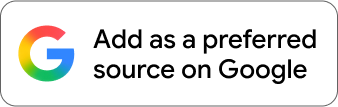











Comments