 A Gmail password is not just a password; it is like a key that opens for you a virtual doorway to large number of online services. It leads us to the spreadsheets, presentations and documents, and also to the schedules in Google Calendar. If you are using the Google Checkout system to buy things online, then your credit card details could be stored behind the password. Even the material in Gmail can be pretty important; there can be private conversations, information on tax returns and much else. The good thing is that Google offers quite a few options to enable you to bring more security to your account.
A Gmail password is not just a password; it is like a key that opens for you a virtual doorway to large number of online services. It leads us to the spreadsheets, presentations and documents, and also to the schedules in Google Calendar. If you are using the Google Checkout system to buy things online, then your credit card details could be stored behind the password. Even the material in Gmail can be pretty important; there can be private conversations, information on tax returns and much else. The good thing is that Google offers quite a few options to enable you to bring more security to your account.
Opt for HTTPS login
Login through HTTPS is considered to be more secure than the standard HTTP. That is why the online banking and credit card accounts use HTTPS login. You can easily set up HTTPS login for your Gmail account. Click on the Gear icon at the top of the account and go to Settings. Under the General section, go to Browser Settings. Here you will find two options – “Always use https,” & “Don”t always use https.” You have to use the first option by clicking on the relevant radio button.
Set account recovery
If you forget your Google password, account recovery can be quite cumbersome. That is why Gmail often prods you to set up such options, if you have not done that already. In order to set account recovery, you have sign in to your Gmail account and go to security list. In the security page that opens, you will find the tab for “Account recovery options.” You will be directed to the Account Recovery homepage, where you can add a phone number for recovery purposes or an alternative email address that can be used to verify an account, should it be compromised or hacked.
Enable two-step verification
The two-step verification process can be slightly cumbersome, as it requires an extra step for logging into your Gmail account. But if you are really concerned about the security of your account, you can go for it. Once the two-step verification system has been enabled, whenever your Google account is accessed by an unknown computer, the login will require an extra step for gaining access to the account. You can activate two-step verification by navigating to Security page of your Gmail account and selecting the Edit button next to the 2-step verification option.
Set-up application specific passwords
These days we use multiple devices to access our online accounts. You can login through smartphones, tablets, laptops, PCs, etc. Once you set up an application specific passwords, you will be able to create unique login passwords for apps and devices, which will be different from your standard Google password that you use to login from your PC.
You have to point your browser at https://www.google.com/settings/security for setting up application specific passwords. Here you have to click on the Edit button beside the line that says, “Authorizing applications and sites.” However, you can only set up application specific passwords after you have enabled two-step verification in your Gmail account.
Change your password often
The idea of often changing your passwords should be followed for every online account that you have, and not only in case of Gmail. In case of accounts where your important information or financial assets are stored, you should follow the rule of changing the password at least once every month.
Use strong passwords
A password like ‘abcde’ or ‘12345’ is not at all advisable. You should also avoid using complete words or even your name or your birthday as your password. A strong password is one that uses letters in uppercase and lowercase and has numbers, as well as, special characters in it.


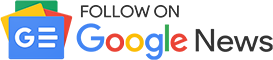











Comments