Use IP address to track the original location
of an email?
By Anoop Verma
There can be a number of reasons for which you might want to track the original location from where you have received any particular email. For instance, if you have made an online friend, you might want to verify the location from where the online friend is writing to you. If you are active on Facebook or other social media and receive a lot of emails from different locations, then verification of the location from where the emails reach your inbox can be really useful.
Basically there are two steps involved in tracking the email. First of all you have to find the IP address in the email header section, and in the second step you can look up the location of the IP address. So here is a list of steps that you need to take for finding the sender’s location in case of mails received in two of the most popular emailing systems – Yahoo mail and Gmail.
Tracking IP address in Gmail
Log on to your account and open the email whose location you wish to track. On the right of the reply link, there is a down arrow icon. Click on it and from the drop down list opt for the “Show Original” option. A page filled with complicated looking lines of code will appear on the screen. Here you need to look for the text that says: “Received: from”. You can do it by pressing on Ctrl + F to look for that text. But finding the right text is not as easy as making a random search.
In the original text of any email there can be several “Received: from” signals. This is because, before an email reaches your inbox, it is routed through several servers around the globe. That is why the message header will necessarily have the IP addresses of all the servers that were involved in the process of getting that email to you. In order to find the IP address of the original computer from where the email was sent, you have to find the “Received: from” that is farthest down in the list.
You have to select the IP address that is typed next to this “Received: from.” The IP address is just a set of numbers like: 209.85.216.72.
Tracking IP address in Yahoo
The steps that you take for finding IP address in Yahoo Mail are also similar. First of all you have to log into your account and open the email that you wish to track. In case you are using the Yahoo Mail Beta with the new preview interface, you have to double click on the mail to ensure that it opens in a new tab.
At the right side in the top, you will find a drop-down option where Standard Header is selected by default. Click on it and opt for Full Header. Here you will find information that you saw in Gmail. Go to the “Received: from” that is farthest down the list and select its IP address.
Tracking the IP address
Now that you have the IP address from which the email has originated, you can start finding out the geographical location to which the IP address belongs. There are lot of websites that provide IP address location look up facility for free. A random search on Google for IP address will lead you to many such sites. Two of the most popular websites are: IP2Location (http://www.ip2location.com/) and GeoBytes IP Locator (http://www.geobytes.com/iplocator.htm).
In case of IP2Location, you will find a search box on the top right of the website. Enter the IP address that you have gleaned from the Gmail or Yahoo Mail account and click on the search button. Instantly you will be transported to a new page where you can see the sender’s nation, his latitude and longitude, the name of the company through which he or she has his connectivity, and much else.
In GeoBytes IP Locator, the search box is located in the middle of the page. You can enter the IP address and you will be led to the entire location related details of the computer from which the email has been sent to you. Similar methods for tracking the original location of an email can also be used for emailing systems like Microsoft Outlook, Live mail, etc. Tracking original locations of emails that you get from unknown accounts is definitely conducive for your safety.?

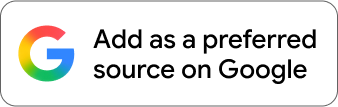











Comments